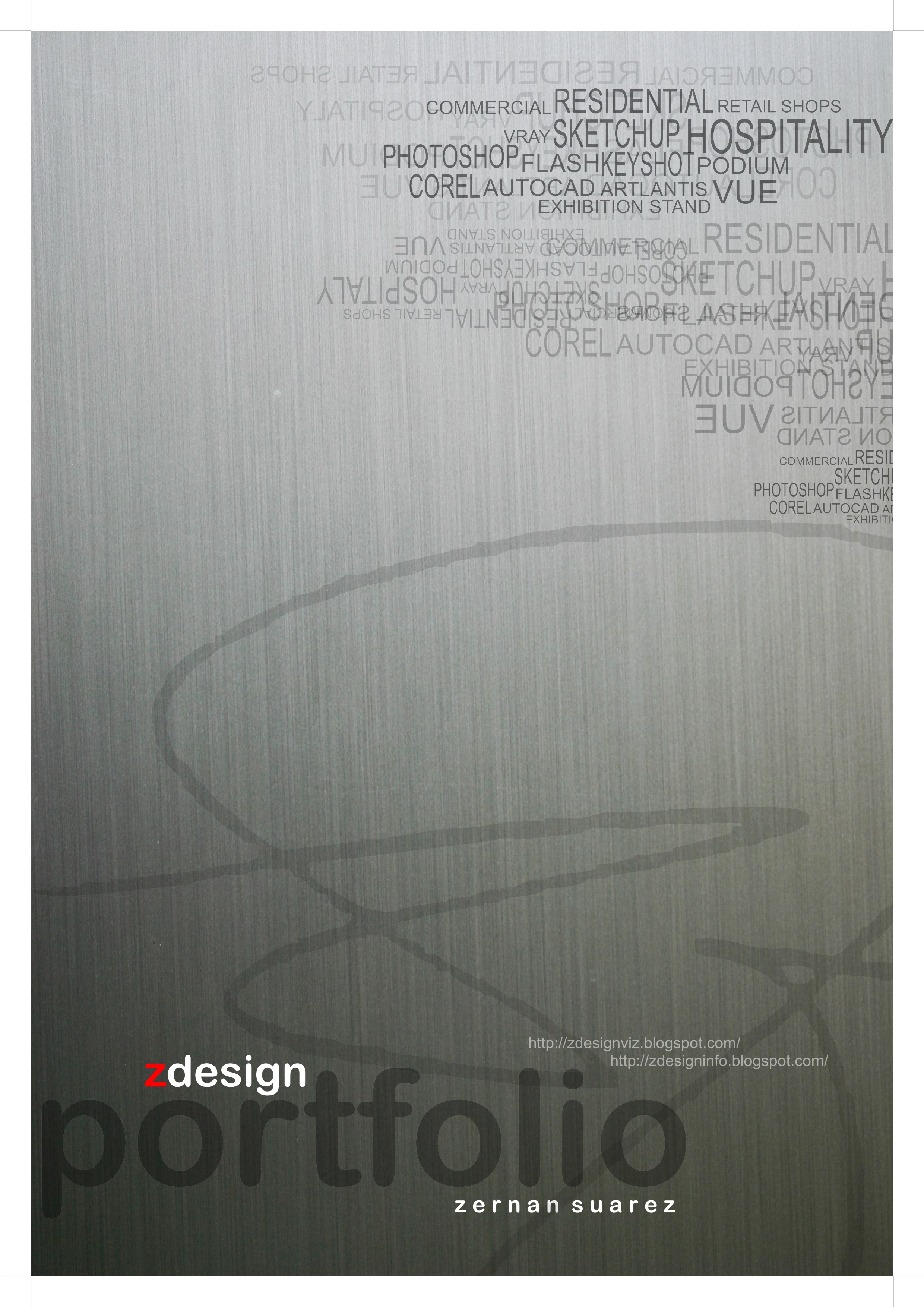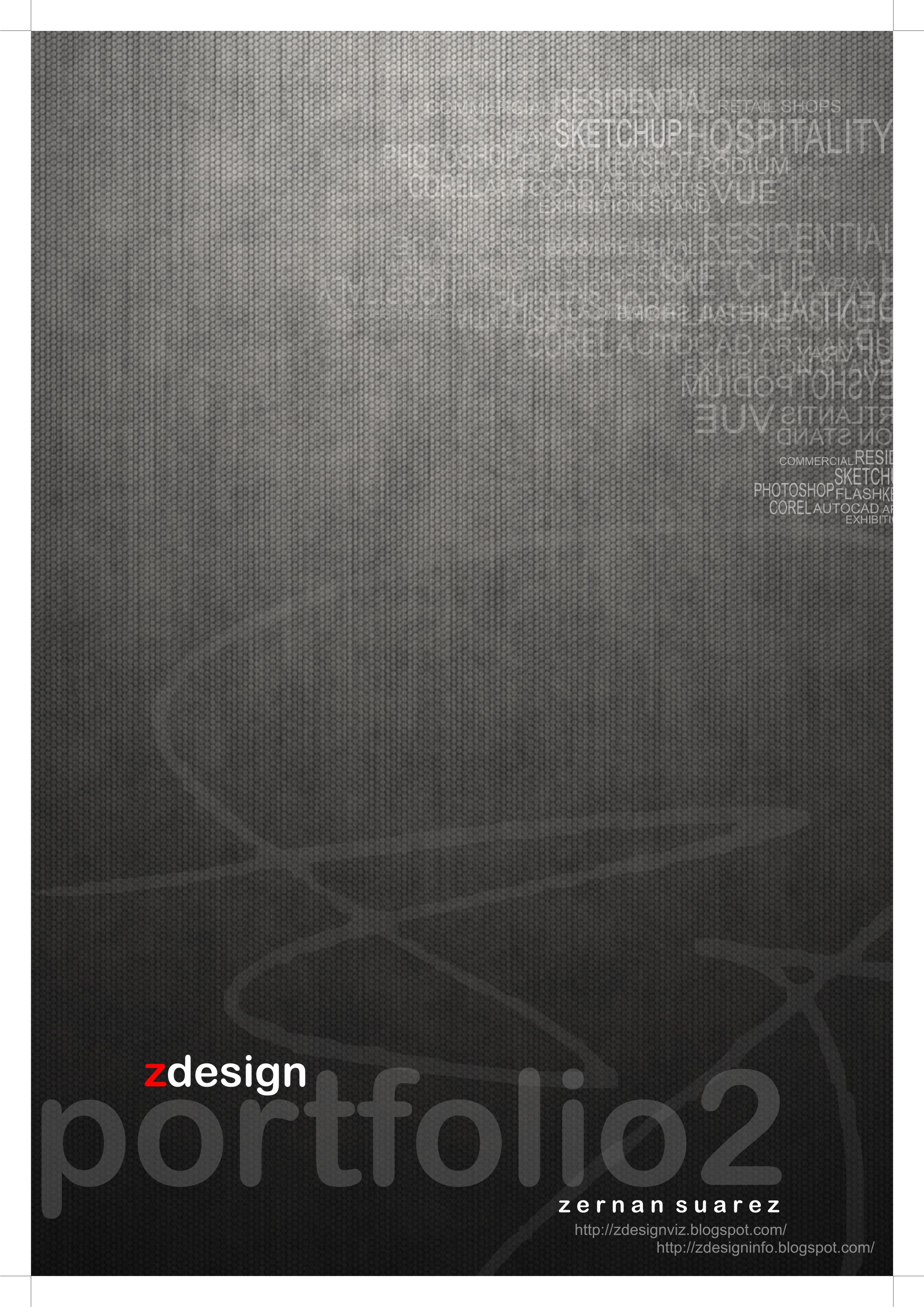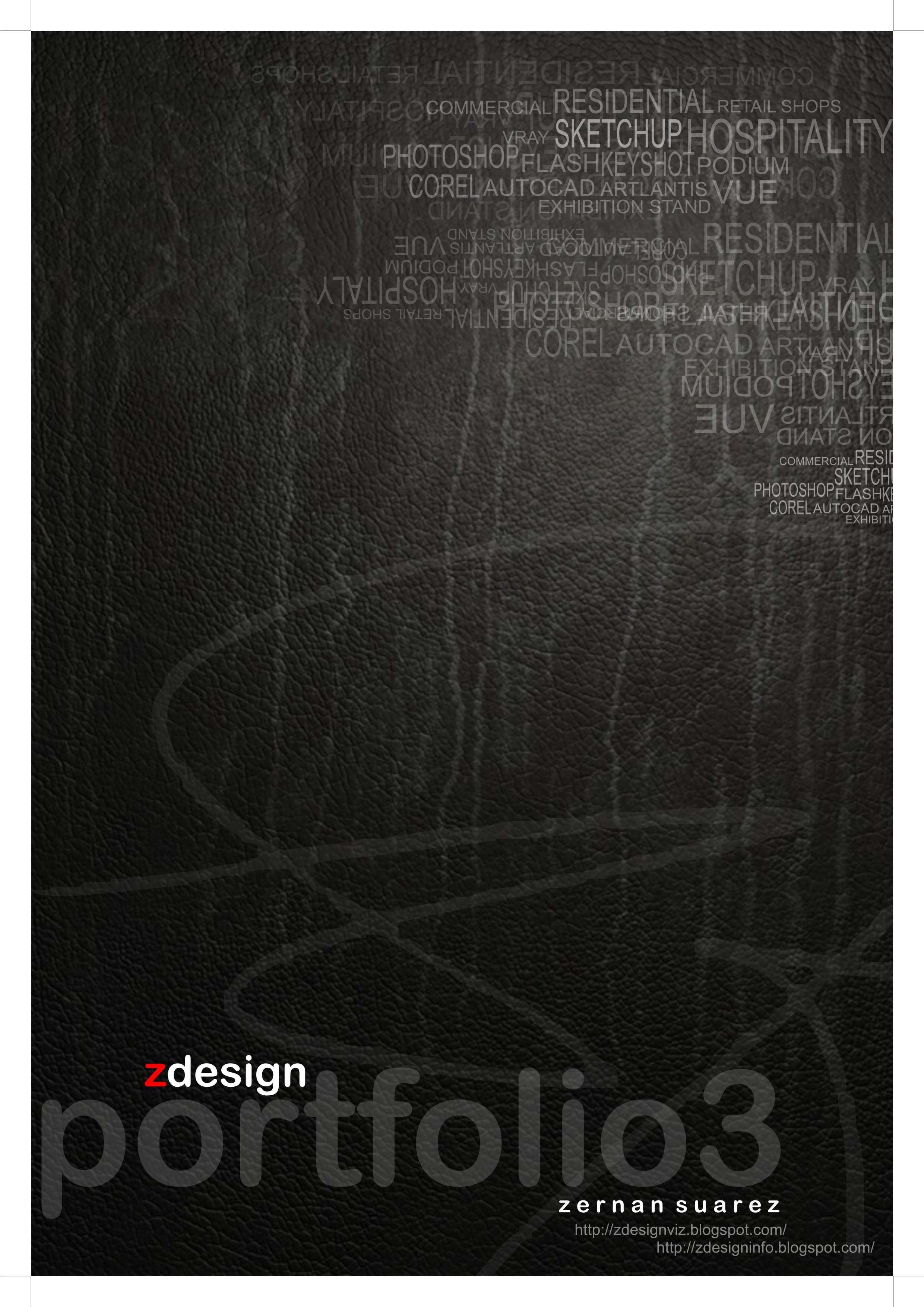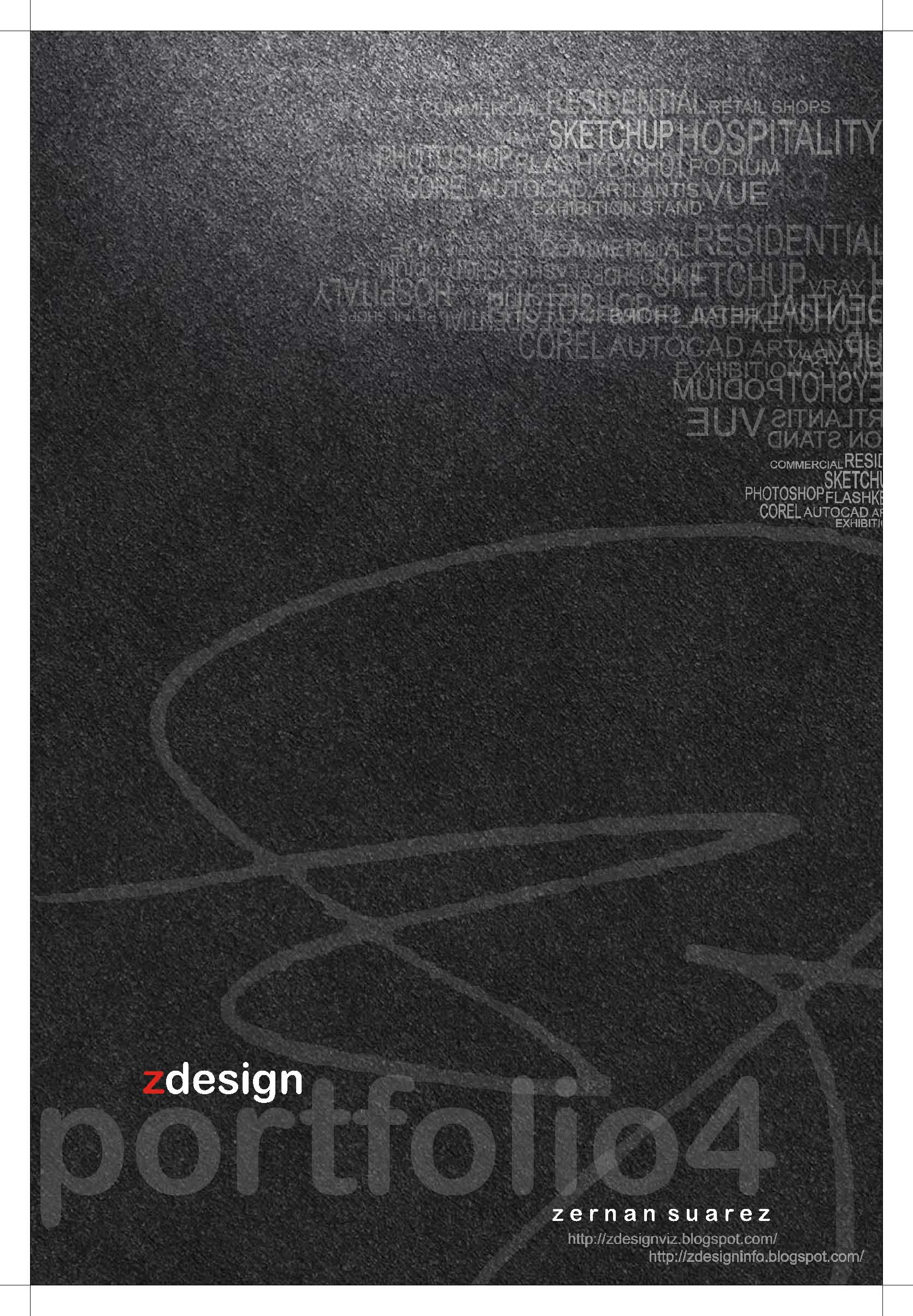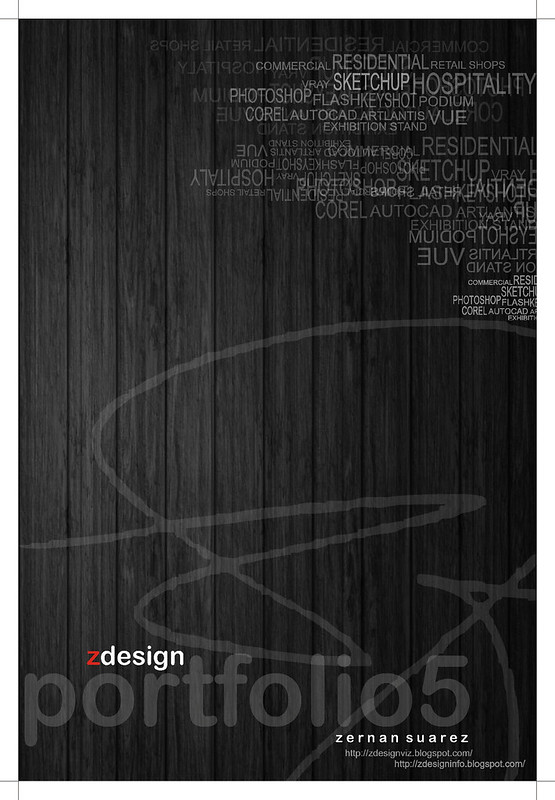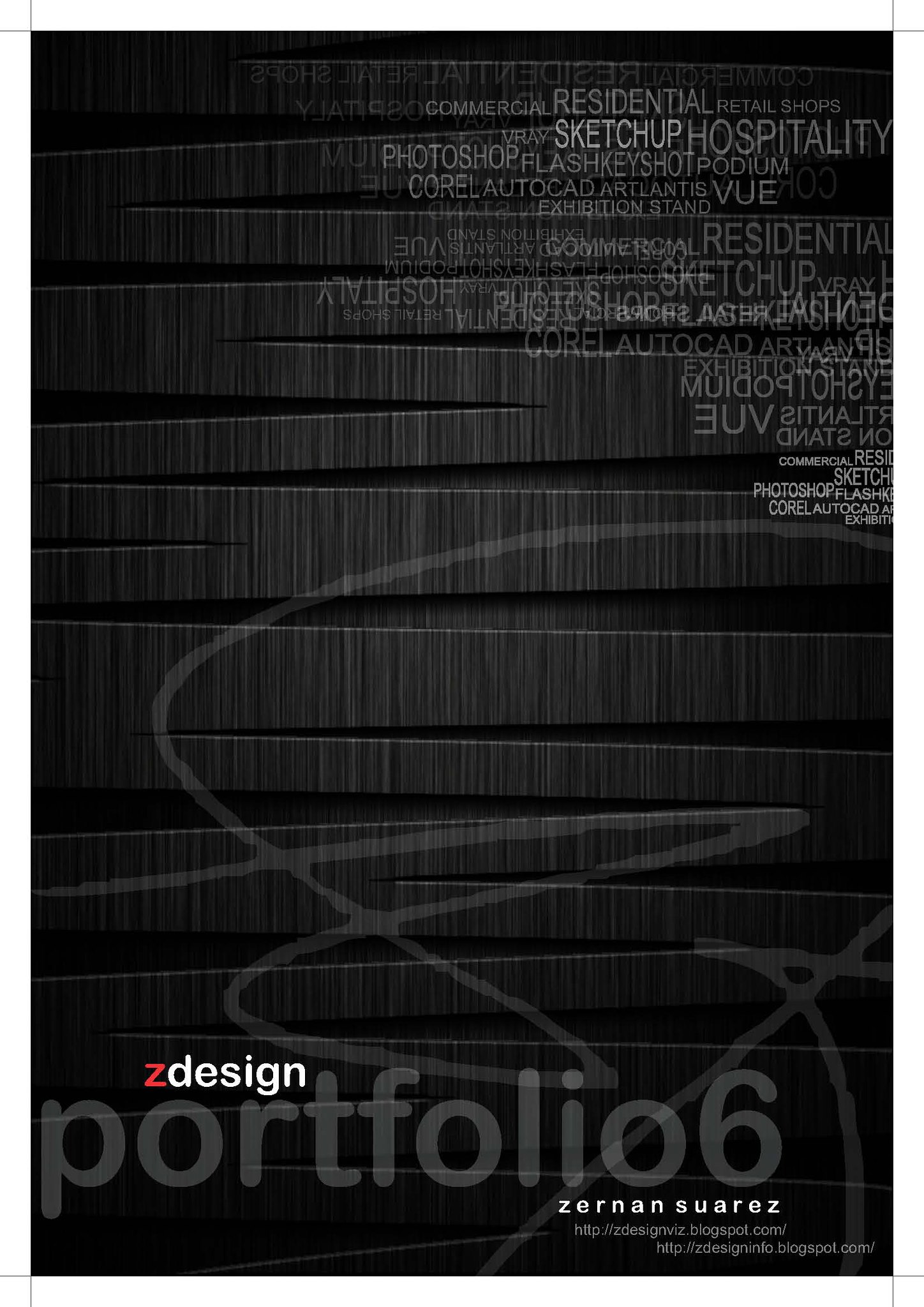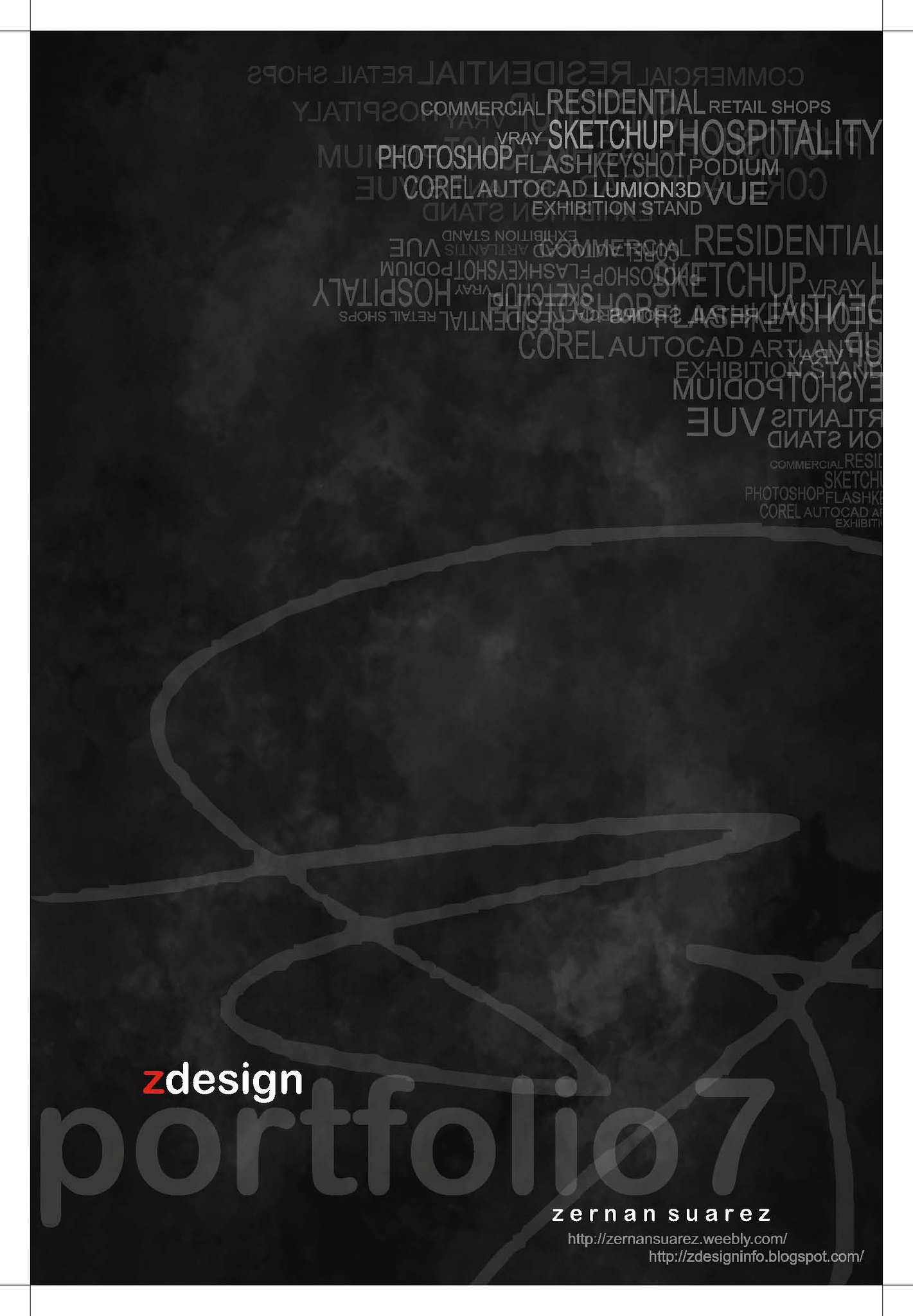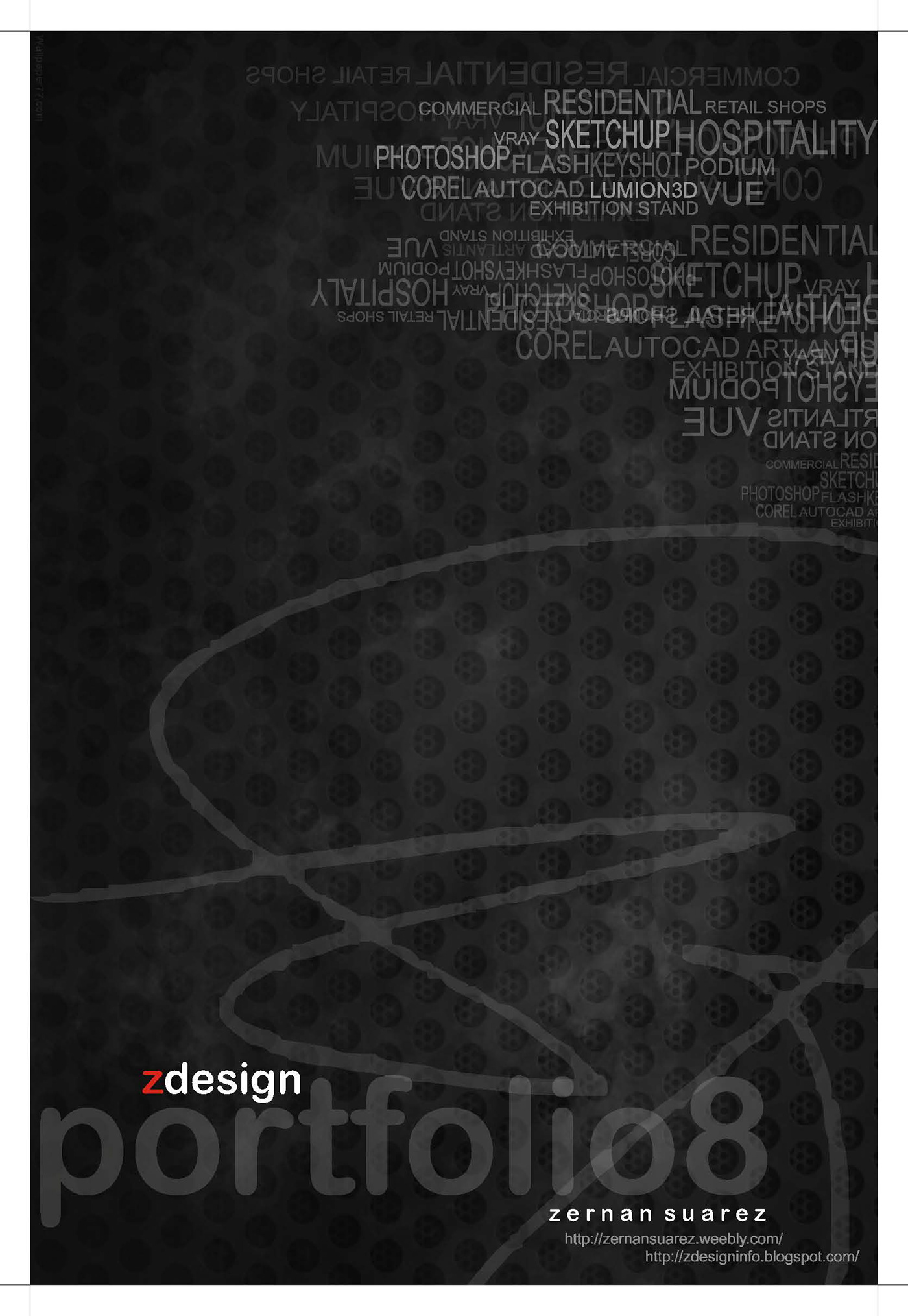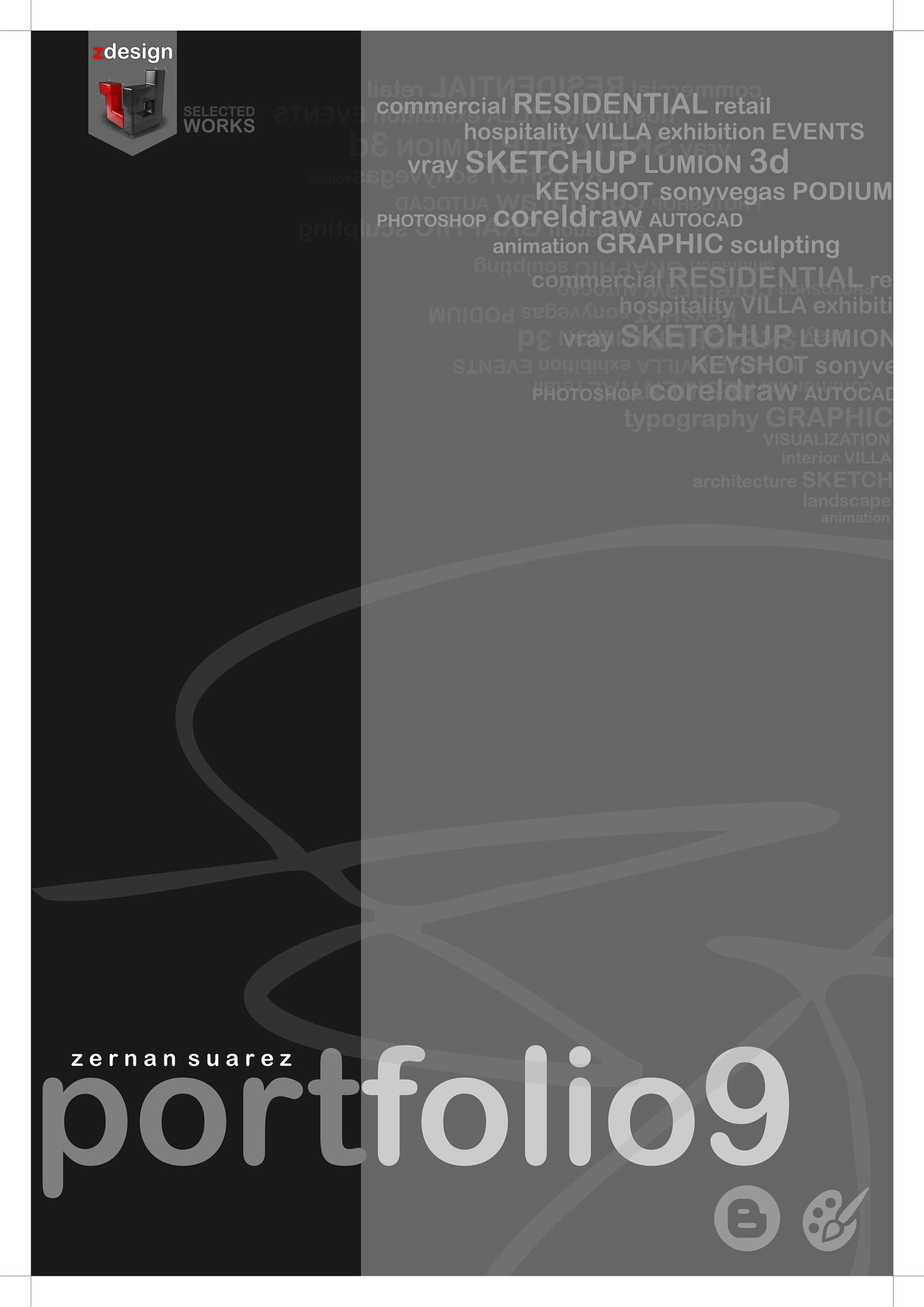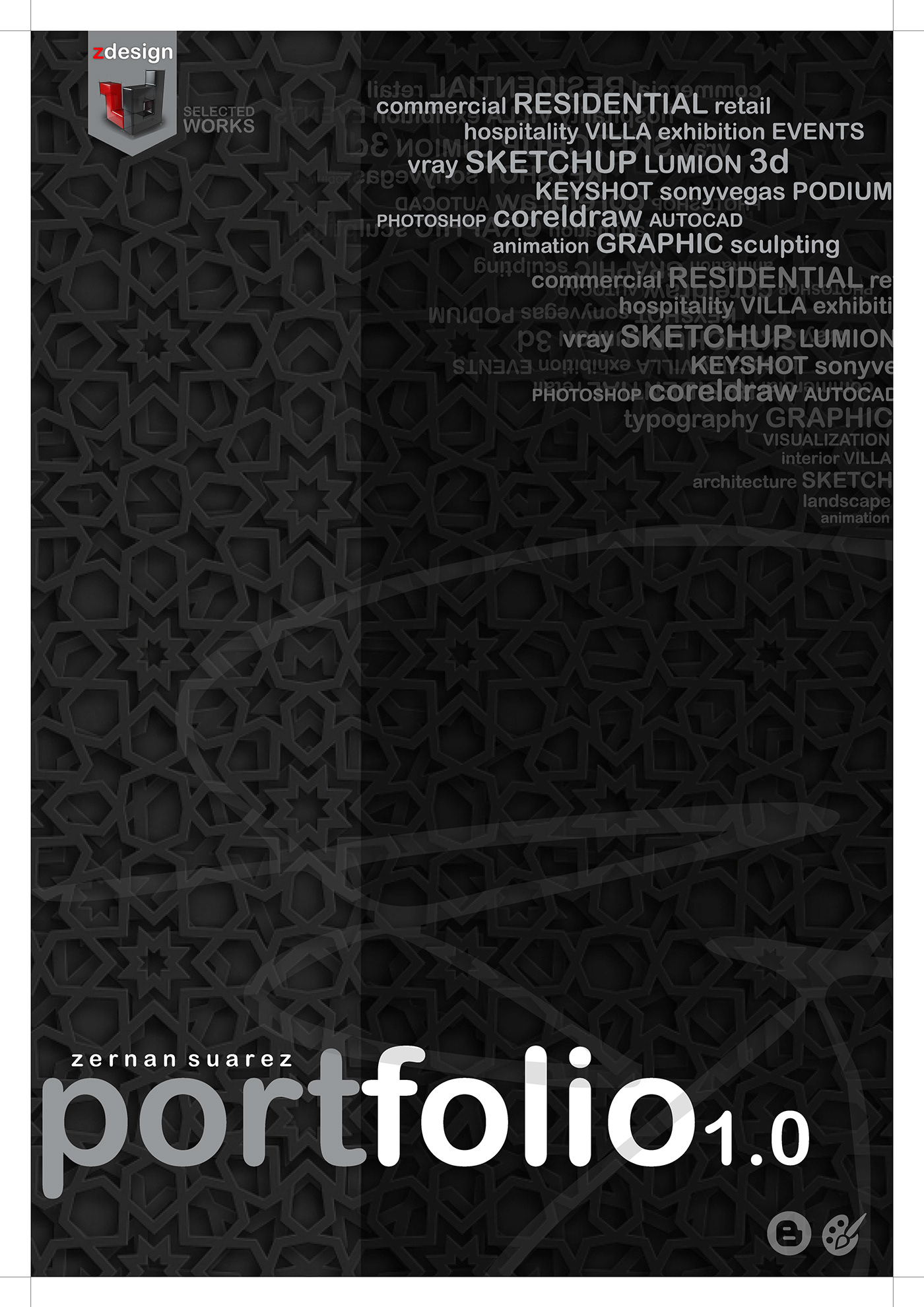s h o r t f o l i o . . .
Friday, July 22, 2011
Friday, July 15, 2011
Image featured in CatchUp – SketchUcation Community News – Edition 1
CatchUp – SketchUcation Community News – Edition 1
- ShaderLight Interview with Kate Marshall
- A Day at the Museum’ with Shane Fletcher
- Character Modelling by Eric Lay
- Axeonalias Interview
- oStylus Hands On with Mike
- FotoSketcher
- Artisan Hands On
- LayOut Tips and Tricks
- Learn with Lemire
Visit - www.sketchucation.com - the site with full of information.
Monday, July 11, 2011
Wednesday, July 6, 2011
Friday, July 1, 2011
Tips and Tricks on how to speed up rendering for 3d models
1.) as much as possible limit ur polycount to minimum.
the more poly the slower the rendering.
2.) if ur using vray, always proxy the ones with high polycount.
3.) don't put too much subdivisions on your shadows (as much as possible).
4.) remove unwanted object on your scene
5.) dont use so giant/ultra/high texture if your rendering small output
try to proportion both.
6.) material wise: avoid using too much glossiness and highlights, a simple
diffuse, bump and reflection(with .95 - .75) will do.. try not to use
archshaders..
7.) use high polys object only when the object is very near to the view or camera
8.) for exterior: standard directlight(as ur sun) and vray environment light is
much more faster to render compared to vraysun and sky.. u just need to tweak
the colors to achieved the sun&sky effect..
9.) know the difference between copy and instance.. simple but effective
10.) purge undo window, specially commands on the list that eat up memory..
11.) this i part of my resource management, i always shutoff my antivirus while
rendering (or dont install at all), specially anti-virus like norton and mcafee
(which sucks bigtime) this are memory hog application, same as old Nero
updates, always check taskbar once a while, even screensaver and windows
eyecandy specially in vista, i turn them off back to basic.
12.) use map efficiently, instead of modelling small details, in par with [#7.]
13.) use xref scene (but not sure duh, havent tried it yet)
14.) use polygon friendly 3dsmax plugins such as mootools' polycruncher, best of
all its good tongue
15.) be wary of iteration levels when making curves/meshsmoothing
16.) when using irradiance map, check interpolation, par it with reflection and
refraction interpolation on the submenu.. (match it with IR min/max rate with
interpolation min/max rate)
17.) caustics are time killer
18.) first pass, brute force vs. irradiance map, (case to case basis)
19.) hardcore noisethreshold and AA subdivision rate, (case to case basis)
20.) be wary of glossy reflection and frosted materials..(case to case basis)
21.) instead of using dof in physical cam, Photoshop can do the trick with an ease
with zbuffer channel or plugins like Alien Skin's DoF and DoF Generator PRO by
Richard Rosenman.
22.) post process can short the rendering workflow, proffesional composition
others like Autodesk's Combustion and the likes.. just know variations in
renderchannels in vray render elements (F10).
23.) Evermotion Archshaders and Archinterior/Exterior Materials are on overkill
settings, dont be lazy to edited it once a while, dont just copy and salvage
someone's craft as it is.
24.) Irradiance and Light Cache (save to file), skip the computation when using the
same sets and scene over and over again.
25.) balance with the resolution output and irradiance map settings.
26. before u place all the shaders. try to override first the materials in the
rendering parameters(global switches.).to make sure all polygons are modelled
correctly for test rendering so that you would knw the types of shaders u placed
individually and u can trace easily which materials could possibly caused the
rendering longer.
27).too many lights can also coz the overkill of the rendering.
28). use alwayz the default parameters for fast test renders..
29).For me i prefer ADAPTIVE QMC rather than Adaptive Subdivision...
30).Check your Raycast Parameters too..Like render region division,region sequence
etc..
31)If ure using vray displacement mode,try to limit the area if 2d mapping ang
setup for it eats a lot of ram.
32) Use 64bit Max
33) The use of X-refs is invaluable--primarily due to their ability to link large
sections of scenery together and provide a means to keep your master scene to
ballooning to an unwieldy size.
34) Attach those objects - 3ds Max is much more efficient working with 9000 10k
polygon objects than 200,000 1k polygon objects. Attaching all the components
that are not being individually animated adds a significant amount of speed and
flexibility to the scene you're working on.
35) Geometry Proxies - Ah yes, my new favorite tool! A geometry proxy is an
optimized piece of geometry that is designed to load and render much more
efficiently in specific render engines such as Mental Ray & Vray.
36) Bitmap Proxies - Bitmap proxies are a great way to minimize the amount of RAM
that you are expending on a scene.
37) Centralize your data - Centralizing your data adds a level of organization to
any project.
38) Work Locally and Incremental Saves - Why you ask? Well, as you save to the
network share, you can run into some traffic issues which can on occasion cause
crashing and corrupted documents
39) Layers, Groups and Selection Sets - Any organized 3ds Max user has used these
at one time or another, though some more than others.
40) Maxscripting - it can bring repetitive and laborious tasks to heal. This has
saved me countless of production hours and has allowed us to tackle projects
that would be impossible with the stock tools in 3ds Max.
41) learn Photoshop and other compositing softwares (AE, Combustion). you will save
hell a lot of render times.
42) understand photography. train your eyes. its good to have a vision of what you
want to achieve before you start with your rendering workflow. for example,
you'll know when to cancel a render process (region render) rightaway soon as
you spot something wrong on your buffer rather than waiting for the whole scene
to finish then realizing something's wrong (so much time wasted already) and you
have to re-render again. trained eyes helps to influence clients and manage them
to understand your vision.
43. Bitmaps - these tend to take up large amounts of RAM, especially if the maps
are large. Since textures are managed by 3dsmax, VRay has no direct control over
their memory usage. However, you can use the Bitmap pager settings of 3dsmax to
reduce the RAM taken up by bitmaps. Turn on and adjust the bitmap pagers into a
higher amount, this will address your computer to process the memory in using
bitmaps. This is especially useful in rendering large image.
44. You might want to check the multi-threading option if you are using a dual
processor.
45. Use Low resolution for rendering tests.
46. Use Rendering Region: render only what interests you. Time to time check your
shaders, verify the little differences.. and quickly find the result you’re
looking for.
47. Do not add Glossy effects. Add it just when you think that the scene works fine.
48. Geometry - scenes with lots of objects and/or triangle counts require more
memory to render. There are several ways to reduce this amount:
-Adjust the raycaster settings in the System rollout (reduce Max. levels,
increase Min. leaf size, increase Face/level coefficient, switch from Static to
Dynamic Default Geometry).
49. Displacement mapping - objects displaced with the 2d displacement mapping
method may require a lot of RAM to render, especially with large displacement
maps. If this is the case, use the 3d displacement mapping method. Also, if you
have several distinct displacement modifiers with the same displacement map, it
is better to replace them with one modifier, applied to all the necessary
objects. This is because each modifier will take RAM for the displacement map,
separately from other modifiers, even if they have the same map.
50. Bitmap filtering - Summed area filtering uses much more memory than Pyramidal
filtering. Use summed-area filtering only for smaller bitmaps
51. Shadow maps - these may also take up significant amounts of RAM. Again, these
are managed by 3dsmax and VRay has no direct control over their memory usage. To
reduce memory usage, you can switch to raytraced VRayShadows instead.
52. Image buffer - large output resolutions require a significant amount of RAM to
store the final image. Additional G-Buffer channels increase that amount. There
are several ways to reduce this amount:
-Use the 3dsmax Bitmap pager, if you are rendering to the 3dsmax default VFB.
-If you use VRay's own VFB, use the Render to VRay raw image file option and
then use the VRay raw image file viewer to convert the resulting file to a
different format.
53. Image samplers (AA) - the image sampling algorithms of VRay require some amount
of RAM to hold all the data for the sampled image. This amount can be quite
large, depending on the chosen bucket size and sampling rate. To reduce that
amount:
-Reduce the bucket size.
-Switch to a different image sampler - for example, the Adaptive QMC sampler uses
less RAM than the Adaptive subdivision sampler.
54. Global illumination caches - irradiance maps, photon maps and light maps all
require additional memory to store them. Each of these has different methods for
controlling its memory usage:
-For the irradiance map - the memory depends on the number of samples in the map;
you can reduce this number by using lower Min/Max rate, and more loose threshold
values (higher Color threshold, higher Normal threshold, lower Distance
threshold).
-For the photon map - the memory depends on the number of photons stored. You can
reduce this number by reducing the Diffuse subdivs for the lights, or by
increasing the Max. density.
55. If not necessary, adjust your trace depth contols to a lower amount.
56. Even though you select the VRAY VFB as your output, the 3dmax VFB is stil
created and thus taking additional memory. If you want to reduce that memory.
you need to uncheck the "GET RESULOTION FROM MAX" option. Set the 3dmax
resolution to lower value like 100 x 100, and then select your real output
resolution in the VRAY VFB option
57. inspect your scene -was there are lots of unused polys, was there are lot of
models that only clatters the scene but are not viewable on camera, was there
are lots of unused materials on the editor....
meaning, sometimes we think that our render setup is hampering the rendertime,
but if we just inspect our scene, the things mention above are factors that
affects.
58. another one. sometimes our model in autocad was located far from the axis
origin, this happens most of the time. then once we link it up to our rendering
program, we just let them as it is. This also prolong the rendertime when
executed. Bring it back in 0,0 axis position while still in autocad.
59. Overlapping of Models and meshes. - a scene with much of these will take longer
time to render. You need to tweak your setting into higher so as to cover up
those splotches.
60. Rendering Large Image - rendering a large output image takes longer time when
rendered as a whole. Use alternatives, like split rendering, or some render
plugins like Super Render - wherein the scene will be subdivided into bucket
window then automatically combining them after the last bucket.
- world wide web
the more poly the slower the rendering.
2.) if ur using vray, always proxy the ones with high polycount.
3.) don't put too much subdivisions on your shadows (as much as possible).
4.) remove unwanted object on your scene
5.) dont use so giant/ultra/high texture if your rendering small output
try to proportion both.
6.) material wise: avoid using too much glossiness and highlights, a simple
diffuse, bump and reflection(with .95 - .75) will do.. try not to use
archshaders..
7.) use high polys object only when the object is very near to the view or camera
8.) for exterior: standard directlight(as ur sun) and vray environment light is
much more faster to render compared to vraysun and sky.. u just need to tweak
the colors to achieved the sun&sky effect..
9.) know the difference between copy and instance.. simple but effective
10.) purge undo window, specially commands on the list that eat up memory..
11.) this i part of my resource management, i always shutoff my antivirus while
rendering (or dont install at all), specially anti-virus like norton and mcafee
(which sucks bigtime) this are memory hog application, same as old Nero
updates, always check taskbar once a while, even screensaver and windows
eyecandy specially in vista, i turn them off back to basic.
12.) use map efficiently, instead of modelling small details, in par with [#7.]
13.) use xref scene (but not sure duh, havent tried it yet)
14.) use polygon friendly 3dsmax plugins such as mootools' polycruncher, best of
all its good tongue
15.) be wary of iteration levels when making curves/meshsmoothing
16.) when using irradiance map, check interpolation, par it with reflection and
refraction interpolation on the submenu.. (match it with IR min/max rate with
interpolation min/max rate)
17.) caustics are time killer
18.) first pass, brute force vs. irradiance map, (case to case basis)
19.) hardcore noisethreshold and AA subdivision rate, (case to case basis)
20.) be wary of glossy reflection and frosted materials..(case to case basis)
21.) instead of using dof in physical cam, Photoshop can do the trick with an ease
with zbuffer channel or plugins like Alien Skin's DoF and DoF Generator PRO by
Richard Rosenman.
22.) post process can short the rendering workflow, proffesional composition
others like Autodesk's Combustion and the likes.. just know variations in
renderchannels in vray render elements (F10).
23.) Evermotion Archshaders and Archinterior/Exterior Materials are on overkill
settings, dont be lazy to edited it once a while, dont just copy and salvage
someone's craft as it is.
24.) Irradiance and Light Cache (save to file), skip the computation when using the
same sets and scene over and over again.
25.) balance with the resolution output and irradiance map settings.
26. before u place all the shaders. try to override first the materials in the
rendering parameters(global switches.).to make sure all polygons are modelled
correctly for test rendering so that you would knw the types of shaders u placed
individually and u can trace easily which materials could possibly caused the
rendering longer.
27).too many lights can also coz the overkill of the rendering.
28). use alwayz the default parameters for fast test renders..
29).For me i prefer ADAPTIVE QMC rather than Adaptive Subdivision...
30).Check your Raycast Parameters too..Like render region division,region sequence
etc..
31)If ure using vray displacement mode,try to limit the area if 2d mapping ang
setup for it eats a lot of ram.
32) Use 64bit Max
33) The use of X-refs is invaluable--primarily due to their ability to link large
sections of scenery together and provide a means to keep your master scene to
ballooning to an unwieldy size.
34) Attach those objects - 3ds Max is much more efficient working with 9000 10k
polygon objects than 200,000 1k polygon objects. Attaching all the components
that are not being individually animated adds a significant amount of speed and
flexibility to the scene you're working on.
35) Geometry Proxies - Ah yes, my new favorite tool! A geometry proxy is an
optimized piece of geometry that is designed to load and render much more
efficiently in specific render engines such as Mental Ray & Vray.
36) Bitmap Proxies - Bitmap proxies are a great way to minimize the amount of RAM
that you are expending on a scene.
37) Centralize your data - Centralizing your data adds a level of organization to
any project.
38) Work Locally and Incremental Saves - Why you ask? Well, as you save to the
network share, you can run into some traffic issues which can on occasion cause
crashing and corrupted documents
39) Layers, Groups and Selection Sets - Any organized 3ds Max user has used these
at one time or another, though some more than others.
40) Maxscripting - it can bring repetitive and laborious tasks to heal. This has
saved me countless of production hours and has allowed us to tackle projects
that would be impossible with the stock tools in 3ds Max.
41) learn Photoshop and other compositing softwares (AE, Combustion). you will save
hell a lot of render times.
42) understand photography. train your eyes. its good to have a vision of what you
want to achieve before you start with your rendering workflow. for example,
you'll know when to cancel a render process (region render) rightaway soon as
you spot something wrong on your buffer rather than waiting for the whole scene
to finish then realizing something's wrong (so much time wasted already) and you
have to re-render again. trained eyes helps to influence clients and manage them
to understand your vision.
43. Bitmaps - these tend to take up large amounts of RAM, especially if the maps
are large. Since textures are managed by 3dsmax, VRay has no direct control over
their memory usage. However, you can use the Bitmap pager settings of 3dsmax to
reduce the RAM taken up by bitmaps. Turn on and adjust the bitmap pagers into a
higher amount, this will address your computer to process the memory in using
bitmaps. This is especially useful in rendering large image.
44. You might want to check the multi-threading option if you are using a dual
processor.
45. Use Low resolution for rendering tests.
46. Use Rendering Region: render only what interests you. Time to time check your
shaders, verify the little differences.. and quickly find the result you’re
looking for.
47. Do not add Glossy effects. Add it just when you think that the scene works fine.
48. Geometry - scenes with lots of objects and/or triangle counts require more
memory to render. There are several ways to reduce this amount:
-Adjust the raycaster settings in the System rollout (reduce Max. levels,
increase Min. leaf size, increase Face/level coefficient, switch from Static to
Dynamic Default Geometry).
49. Displacement mapping - objects displaced with the 2d displacement mapping
method may require a lot of RAM to render, especially with large displacement
maps. If this is the case, use the 3d displacement mapping method. Also, if you
have several distinct displacement modifiers with the same displacement map, it
is better to replace them with one modifier, applied to all the necessary
objects. This is because each modifier will take RAM for the displacement map,
separately from other modifiers, even if they have the same map.
50. Bitmap filtering - Summed area filtering uses much more memory than Pyramidal
filtering. Use summed-area filtering only for smaller bitmaps
51. Shadow maps - these may also take up significant amounts of RAM. Again, these
are managed by 3dsmax and VRay has no direct control over their memory usage. To
reduce memory usage, you can switch to raytraced VRayShadows instead.
52. Image buffer - large output resolutions require a significant amount of RAM to
store the final image. Additional G-Buffer channels increase that amount. There
are several ways to reduce this amount:
-Use the 3dsmax Bitmap pager, if you are rendering to the 3dsmax default VFB.
-If you use VRay's own VFB, use the Render to VRay raw image file option and
then use the VRay raw image file viewer to convert the resulting file to a
different format.
53. Image samplers (AA) - the image sampling algorithms of VRay require some amount
of RAM to hold all the data for the sampled image. This amount can be quite
large, depending on the chosen bucket size and sampling rate. To reduce that
amount:
-Reduce the bucket size.
-Switch to a different image sampler - for example, the Adaptive QMC sampler uses
less RAM than the Adaptive subdivision sampler.
54. Global illumination caches - irradiance maps, photon maps and light maps all
require additional memory to store them. Each of these has different methods for
controlling its memory usage:
-For the irradiance map - the memory depends on the number of samples in the map;
you can reduce this number by using lower Min/Max rate, and more loose threshold
values (higher Color threshold, higher Normal threshold, lower Distance
threshold).
-For the photon map - the memory depends on the number of photons stored. You can
reduce this number by reducing the Diffuse subdivs for the lights, or by
increasing the Max. density.
55. If not necessary, adjust your trace depth contols to a lower amount.
56. Even though you select the VRAY VFB as your output, the 3dmax VFB is stil
created and thus taking additional memory. If you want to reduce that memory.
you need to uncheck the "GET RESULOTION FROM MAX" option. Set the 3dmax
resolution to lower value like 100 x 100, and then select your real output
resolution in the VRAY VFB option
57. inspect your scene -was there are lots of unused polys, was there are lot of
models that only clatters the scene but are not viewable on camera, was there
are lots of unused materials on the editor....
meaning, sometimes we think that our render setup is hampering the rendertime,
but if we just inspect our scene, the things mention above are factors that
affects.
58. another one. sometimes our model in autocad was located far from the axis
origin, this happens most of the time. then once we link it up to our rendering
program, we just let them as it is. This also prolong the rendertime when
executed. Bring it back in 0,0 axis position while still in autocad.
59. Overlapping of Models and meshes. - a scene with much of these will take longer
time to render. You need to tweak your setting into higher so as to cover up
those splotches.
60. Rendering Large Image - rendering a large output image takes longer time when
rendered as a whole. Use alternatives, like split rendering, or some render
plugins like Super Render - wherein the scene will be subdivided into bucket
window then automatically combining them after the last bucket.
- world wide web
Subscribe to:
Posts (Atom)