To import an AutoCAD Drawing Database file (DWG) or AutoCAD Drawing Interchange Format (DXF)
In CorelDraw - Click File Import and Locate the folder in which the file is stored.
Choose DWG - AutoCAD (*.dwg) or DXF - AutoCAD (*.dxf) from the list box next to the File name box. - Click the filename and Click Import.
From the 3D projection list box in the Import AutoCAD file dialog box, choose a plane projection of a three-dimensional object as seen from a given focal point. If you want to reduce the number of nodes on the imported object, enable the Auto-reduce nodes check box.
In the Scaling area, enable one of the following options:
Automatic — scales the drawing using the scale of the AutoCAD source file
English (1 unit = 1 inch) — lets you scale the drawing in inches
Metric (1 unit = 1 mm) — lets you scale the drawing in millimeters
Click OK.
Versions of CorelDRAW (10, 11, 12, X3, X4...X8) directly support import of DWG files (in older AutoCAD formats). Due to the complexity of the DWG format this import might be unreliable - so convert your drawing data rather via the exchange formats DXF, WMF, EPS, or PLT (HPGL). All these formats can be exported from AutoCAD and reliably imported into CorelDRAW.
Similarly for backward conversions of .CDR into .DWG files, do not use the DWG export offered in CorelDRAW. It does not create official DWG-format files and such "forged" drawing files may cause problems during further processing. Again, use rather the AutoCAD text format - DXF, or WMF.
In CorelDraw - Click File Import and Locate the folder in which the file is stored.
Choose DWG - AutoCAD (*.dwg) or DXF - AutoCAD (*.dxf) from the list box next to the File name box. - Click the filename and Click Import.
From the 3D projection list box in the Import AutoCAD file dialog box, choose a plane projection of a three-dimensional object as seen from a given focal point. If you want to reduce the number of nodes on the imported object, enable the Auto-reduce nodes check box.
In the Scaling area, enable one of the following options:
Automatic — scales the drawing using the scale of the AutoCAD source file
English (1 unit = 1 inch) — lets you scale the drawing in inches
Metric (1 unit = 1 mm) — lets you scale the drawing in millimeters
Click OK.
Versions of CorelDRAW (10, 11, 12, X3, X4...X8) directly support import of DWG files (in older AutoCAD formats). Due to the complexity of the DWG format this import might be unreliable - so convert your drawing data rather via the exchange formats DXF, WMF, EPS, or PLT (HPGL). All these formats can be exported from AutoCAD and reliably imported into CorelDRAW.
Similarly for backward conversions of .CDR into .DWG files, do not use the DWG export offered in CorelDRAW. It does not create official DWG-format files and such "forged" drawing files may cause problems during further processing. Again, use rather the AutoCAD text format - DXF, or WMF.
In the New version of Corel Draw you can copy and paste directly the dxf / dwg file format...by copy-paste you will get vectors in Corel. The linetype and thickness are preserved.
After you open the DXF file in Corel Draw click a line. If this will cause all the line to be selected press CTRL+U to ungroup them. Select all the lines and use the Outline Tool to change globaly the thickness to Hairline or to other value as you need.


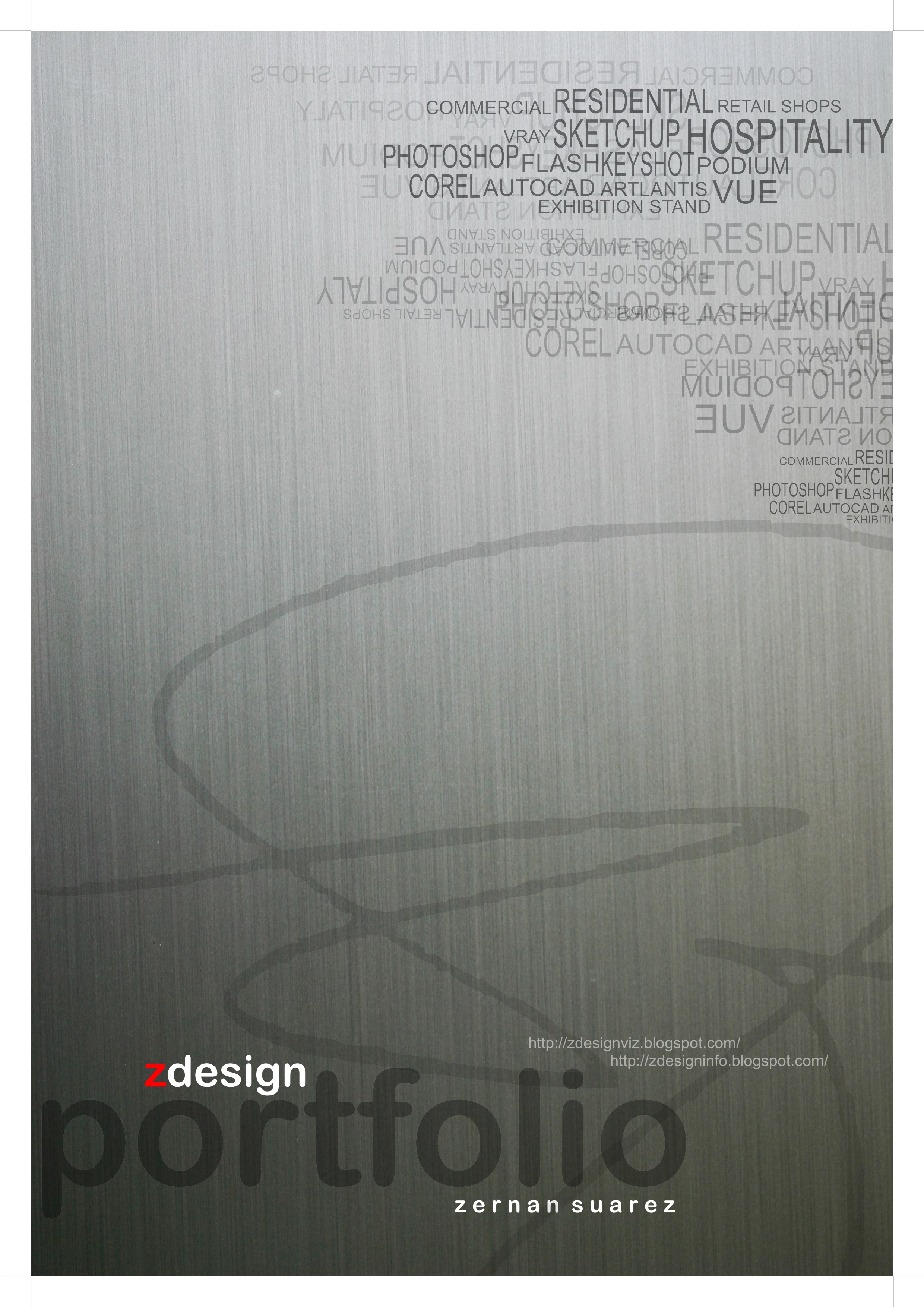
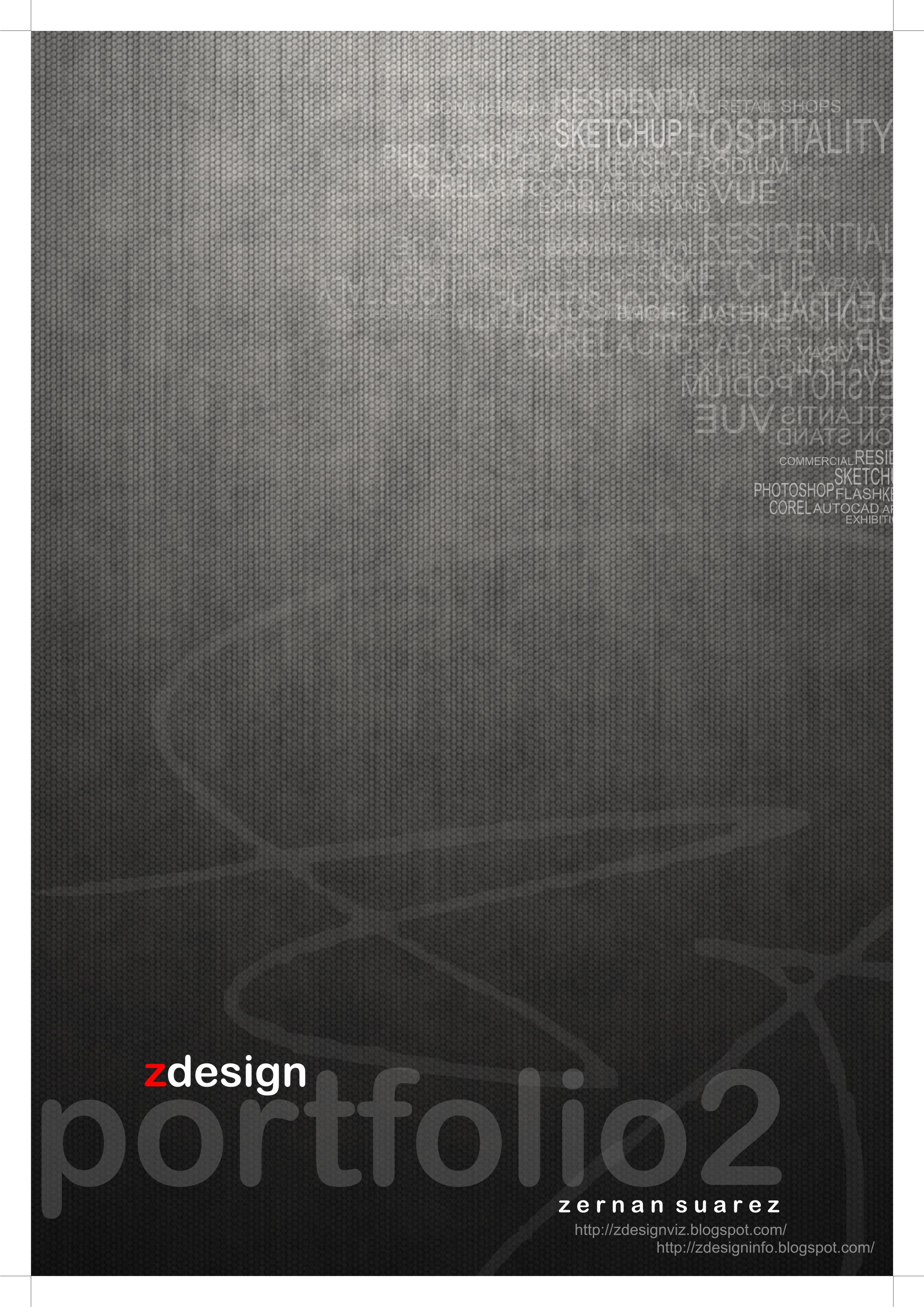
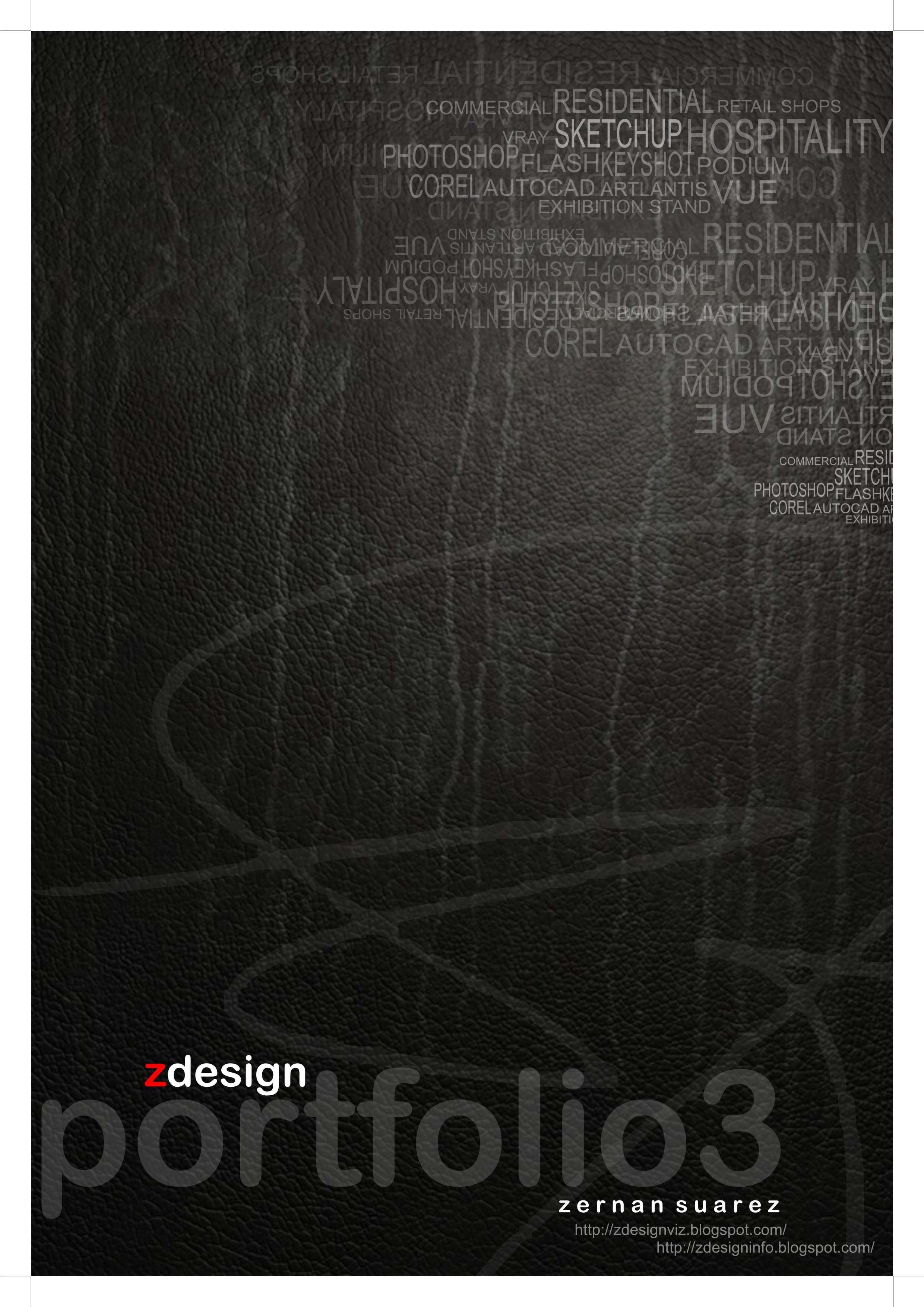
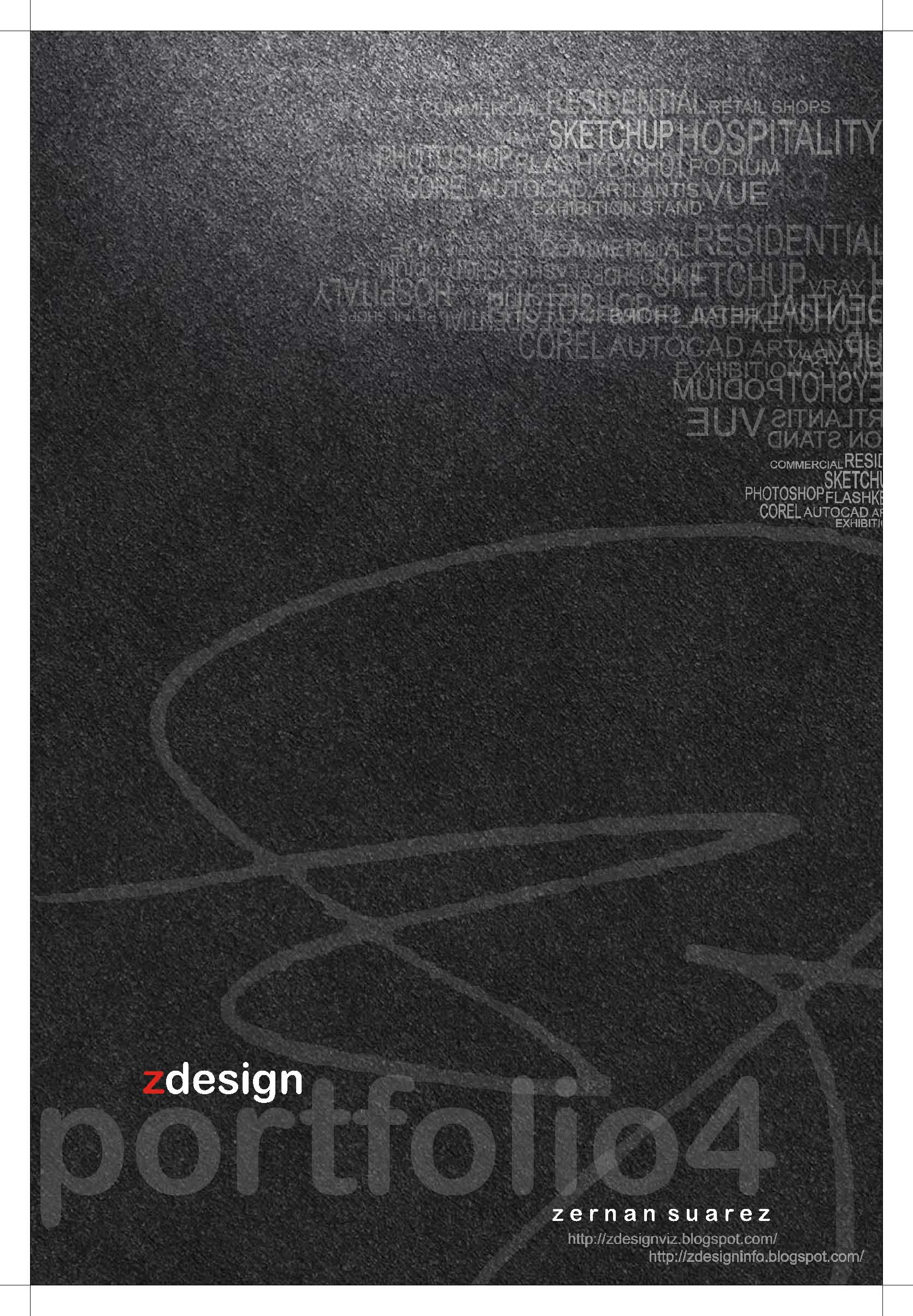
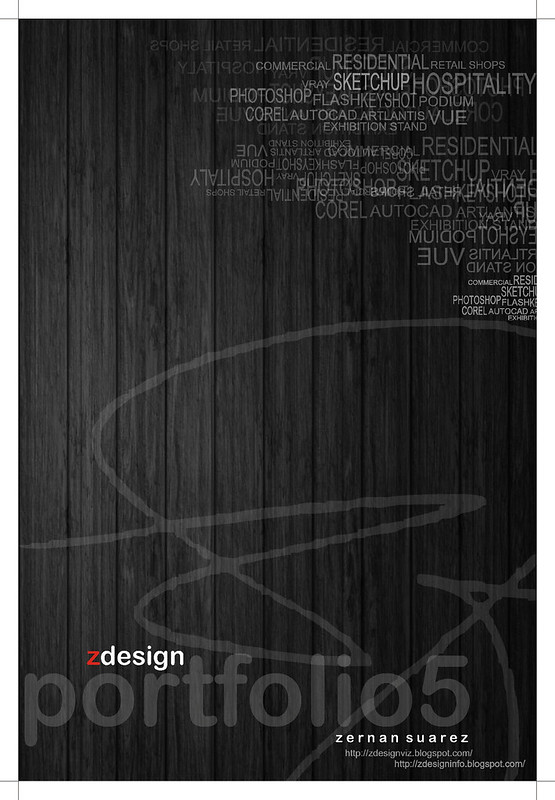
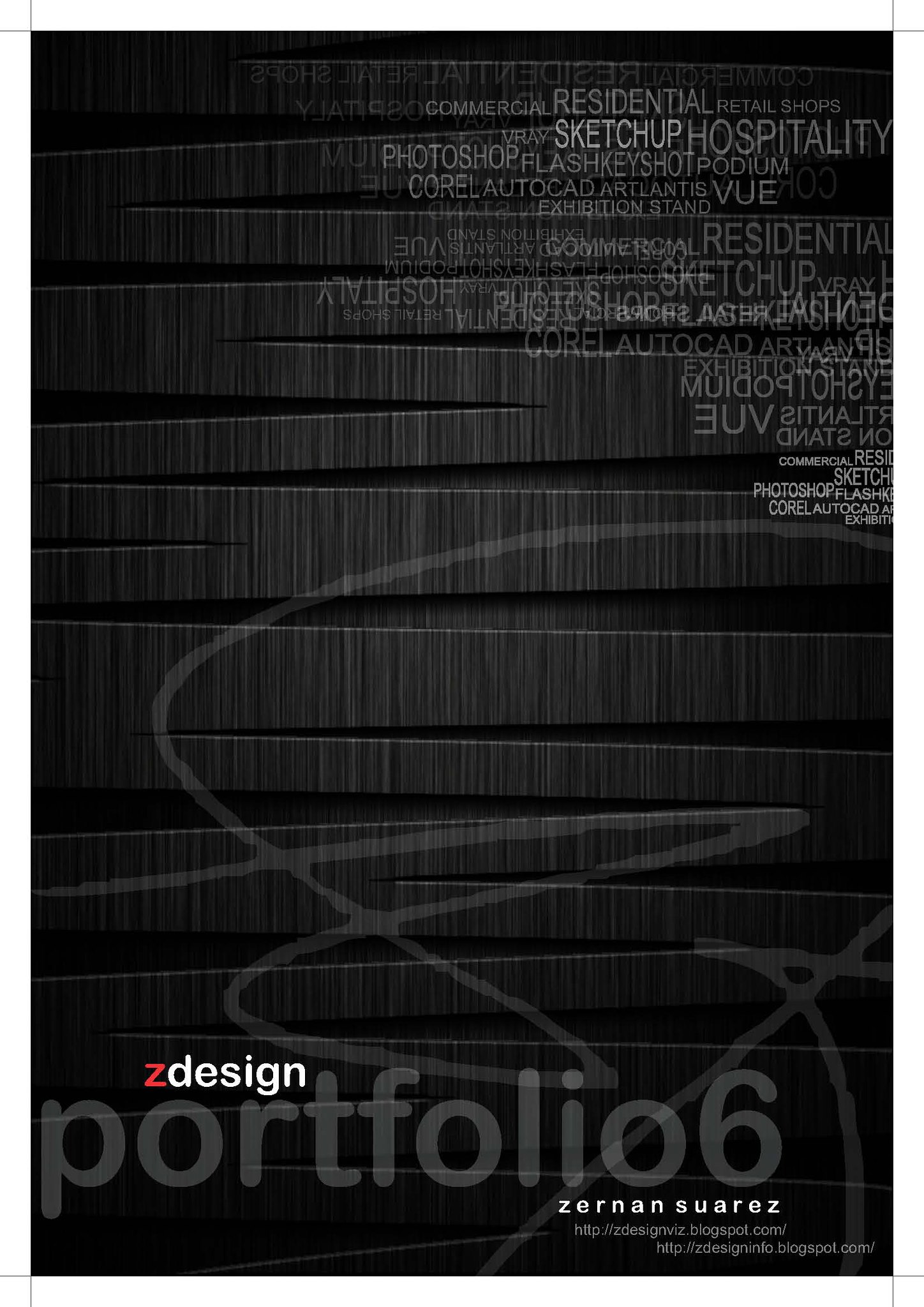
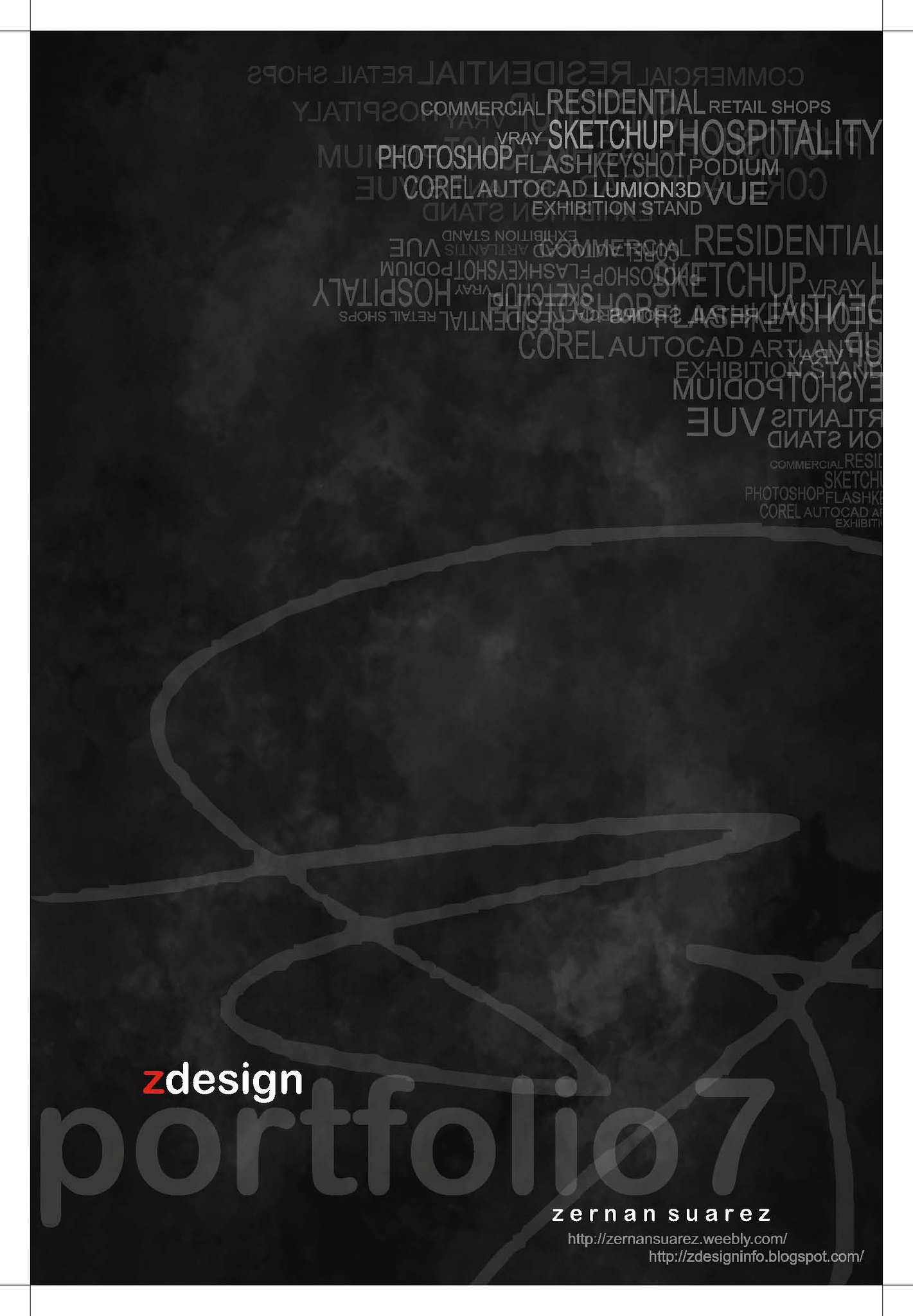
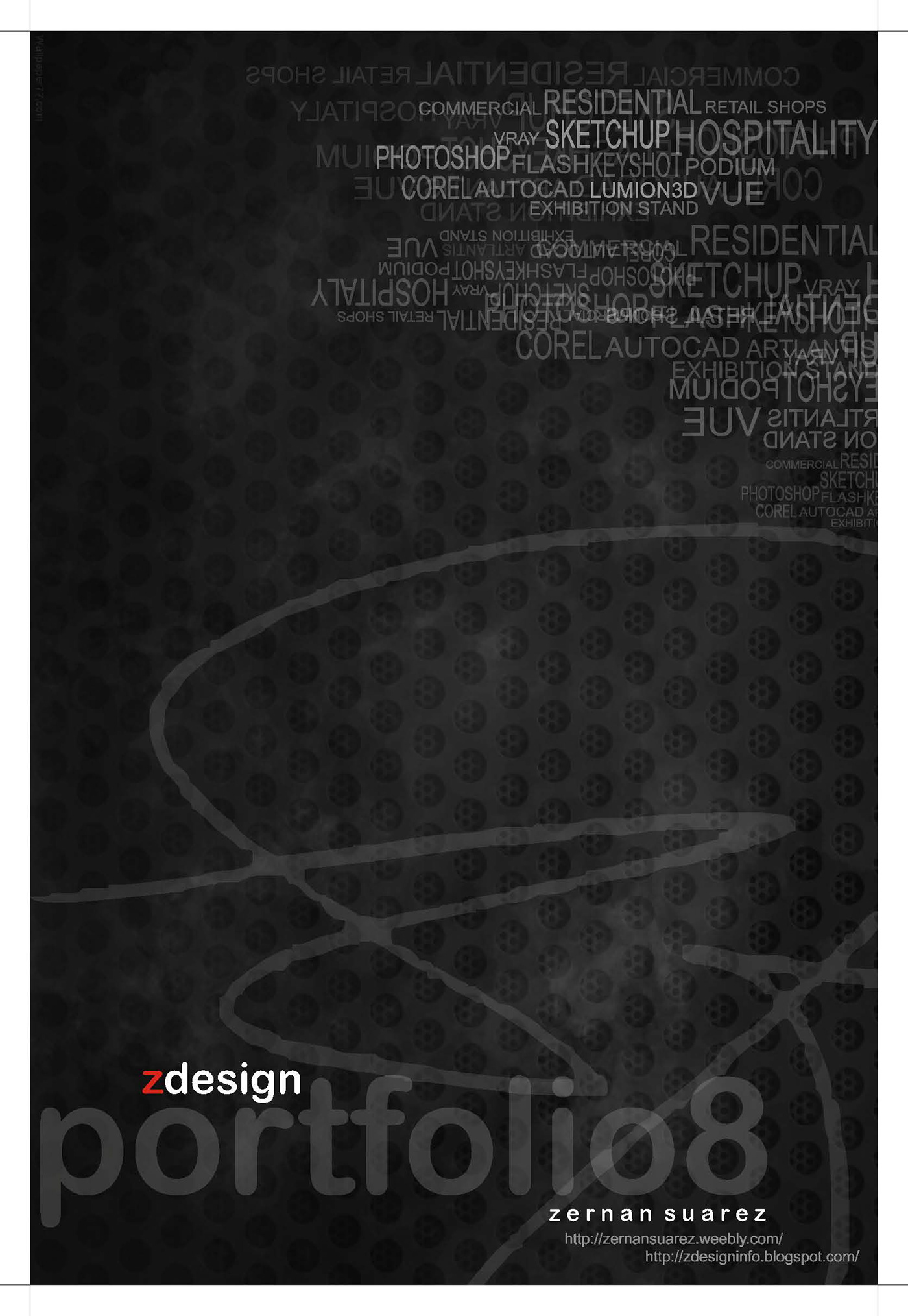
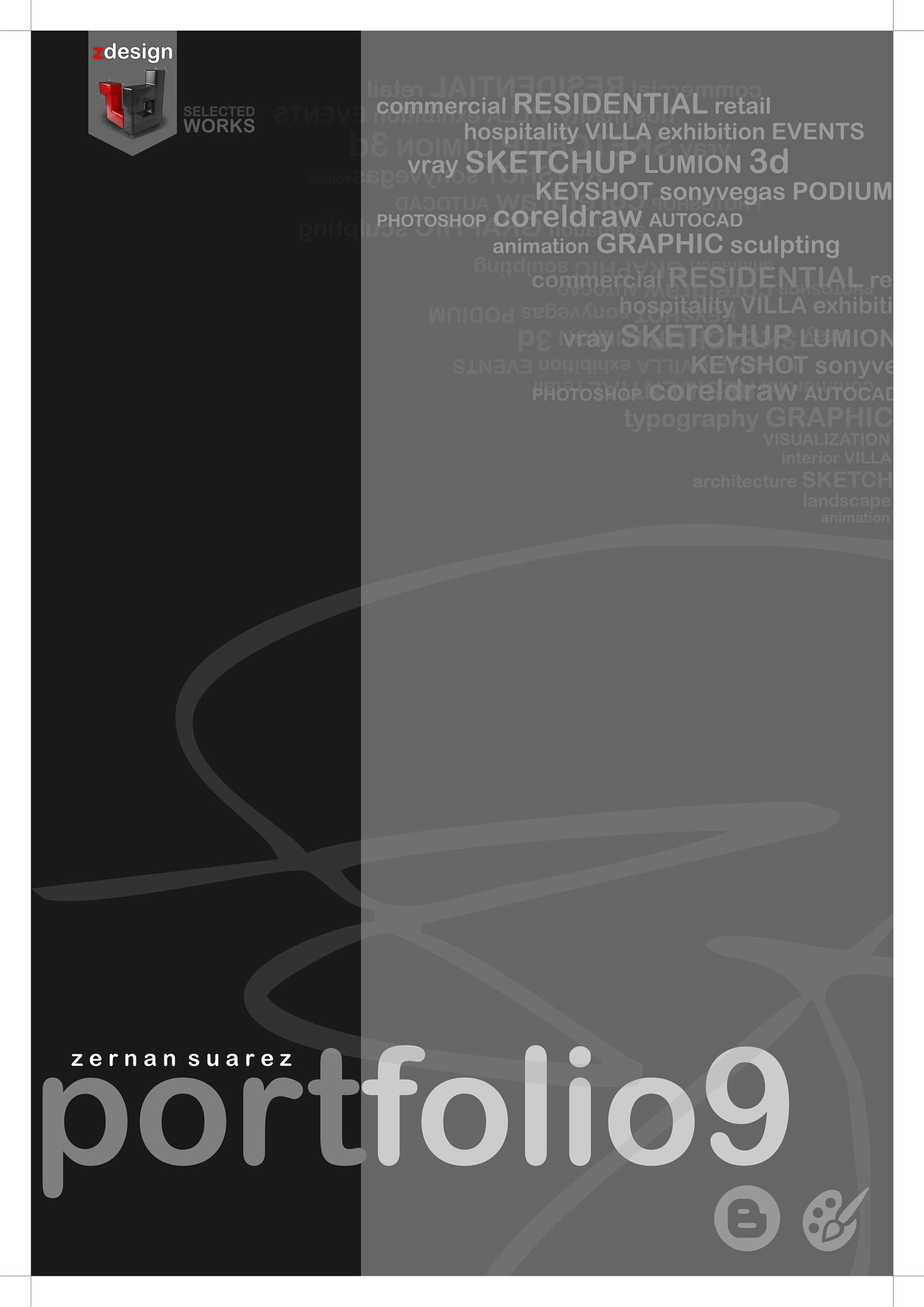
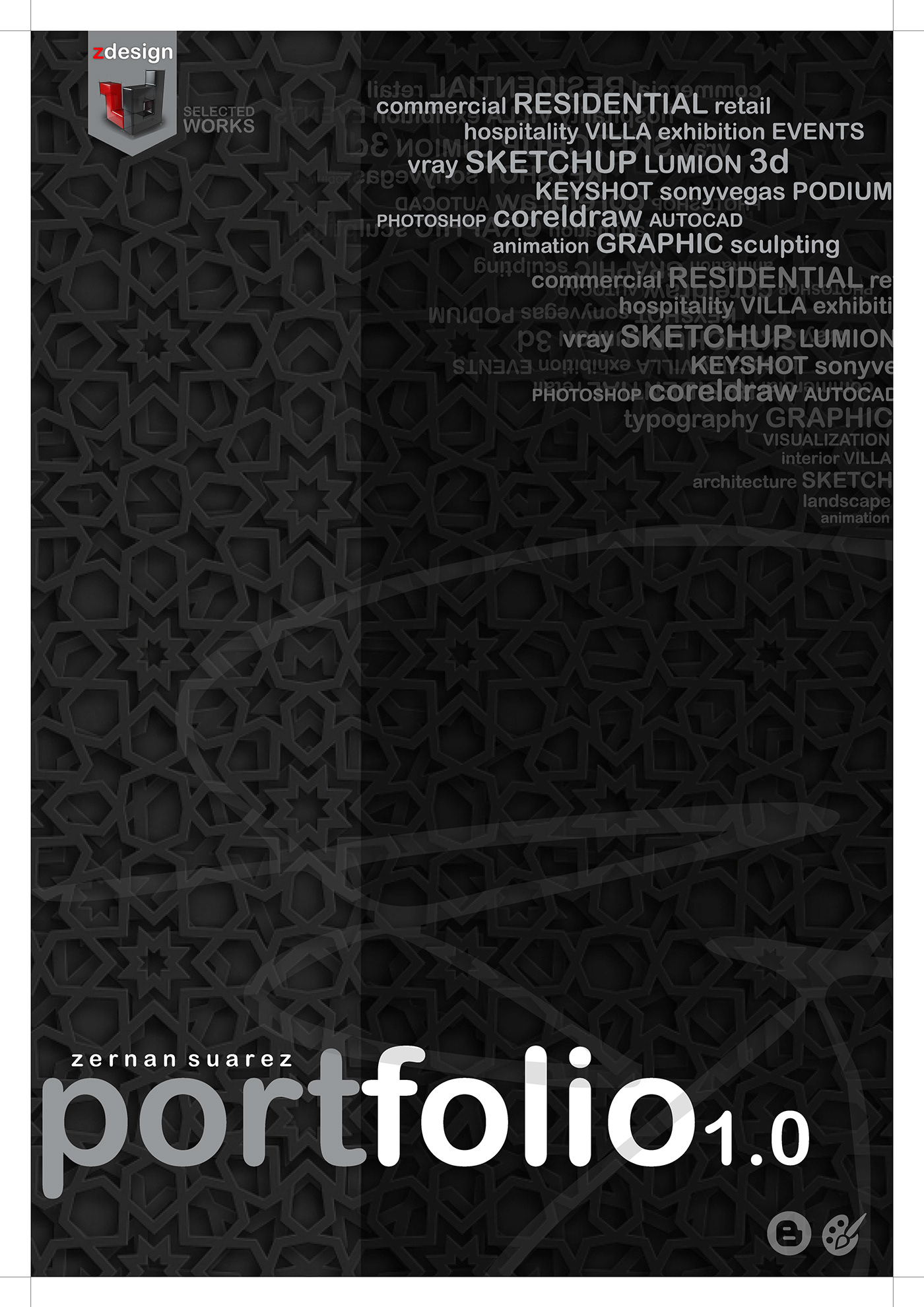
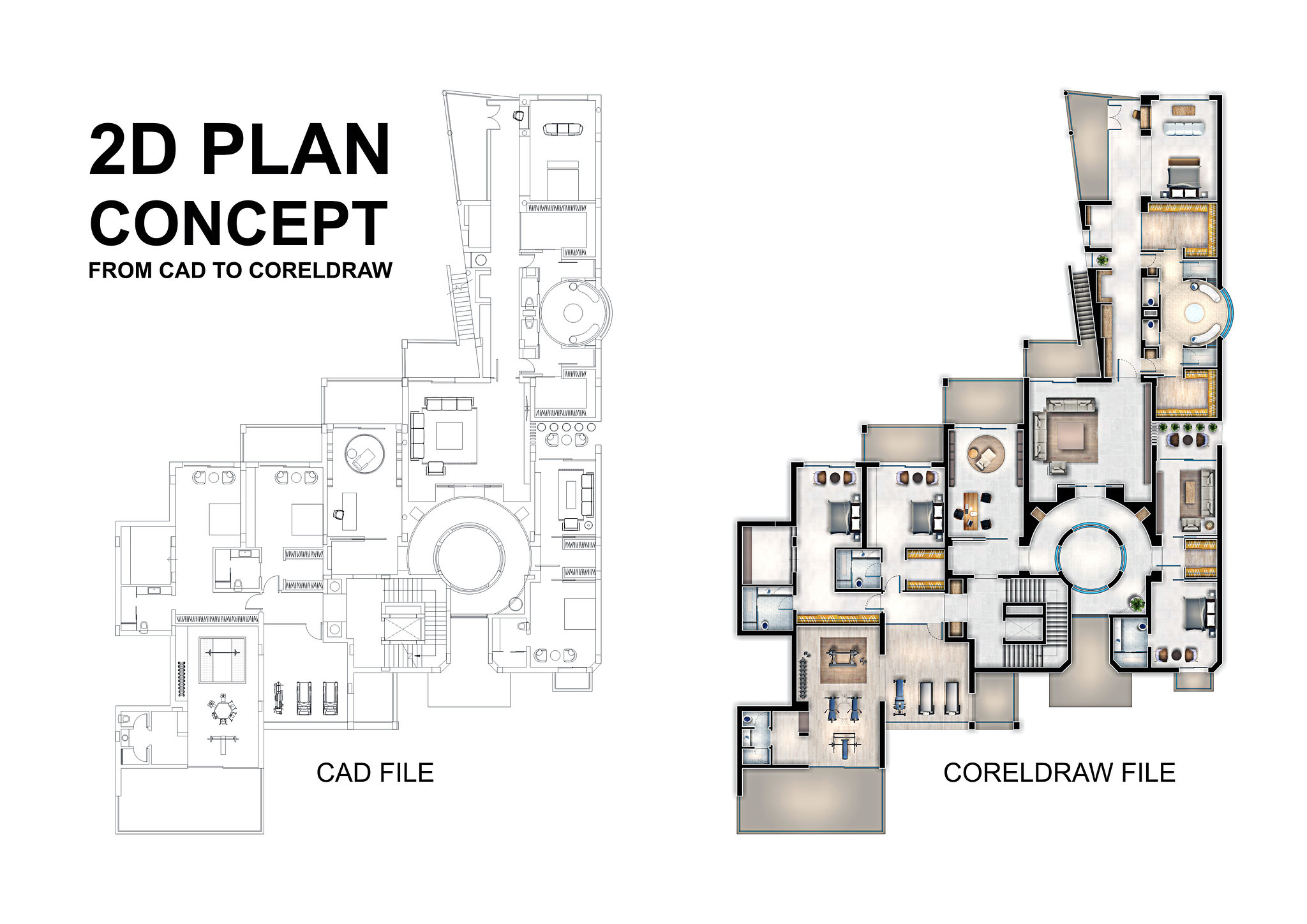
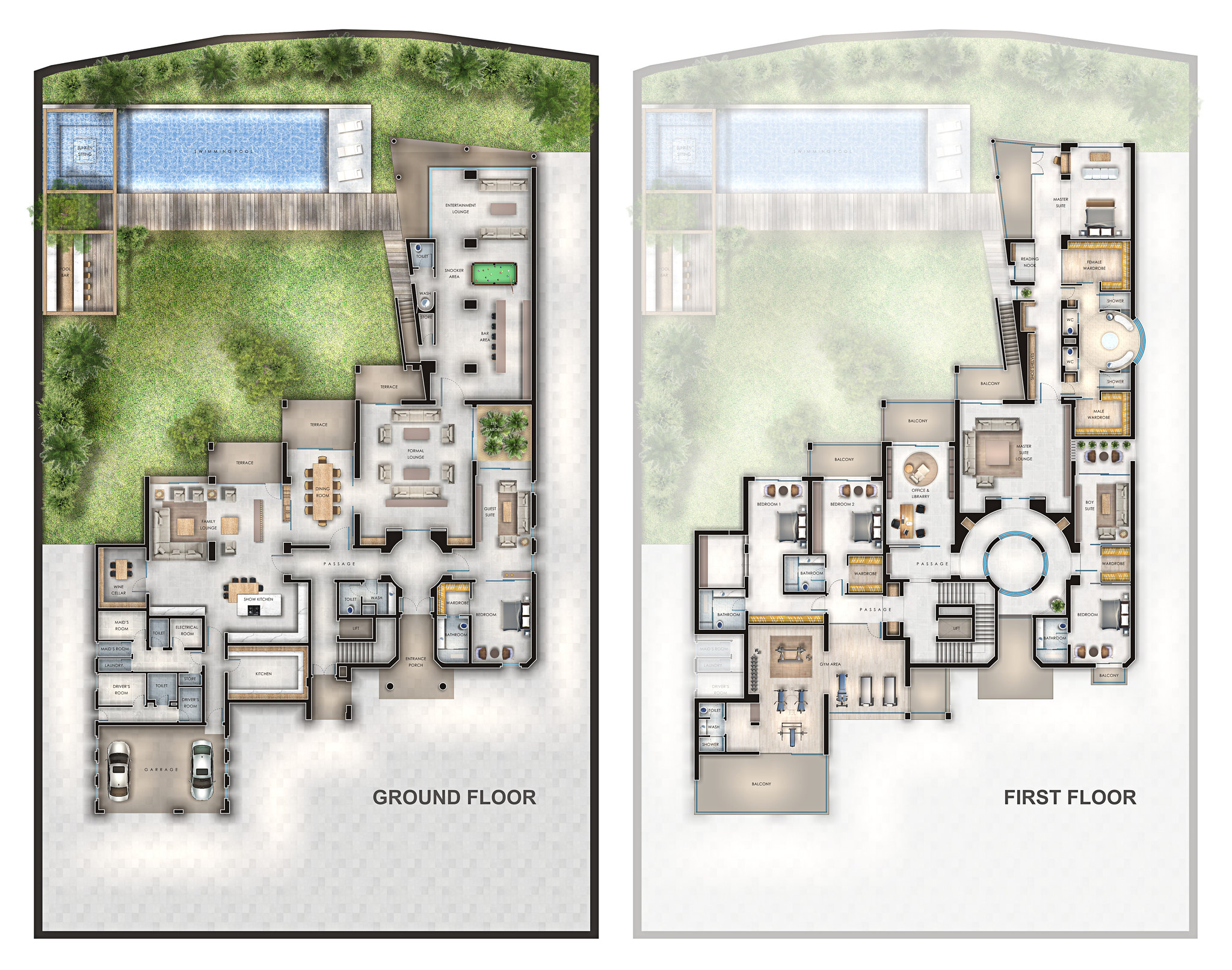

No comments:
Post a Comment